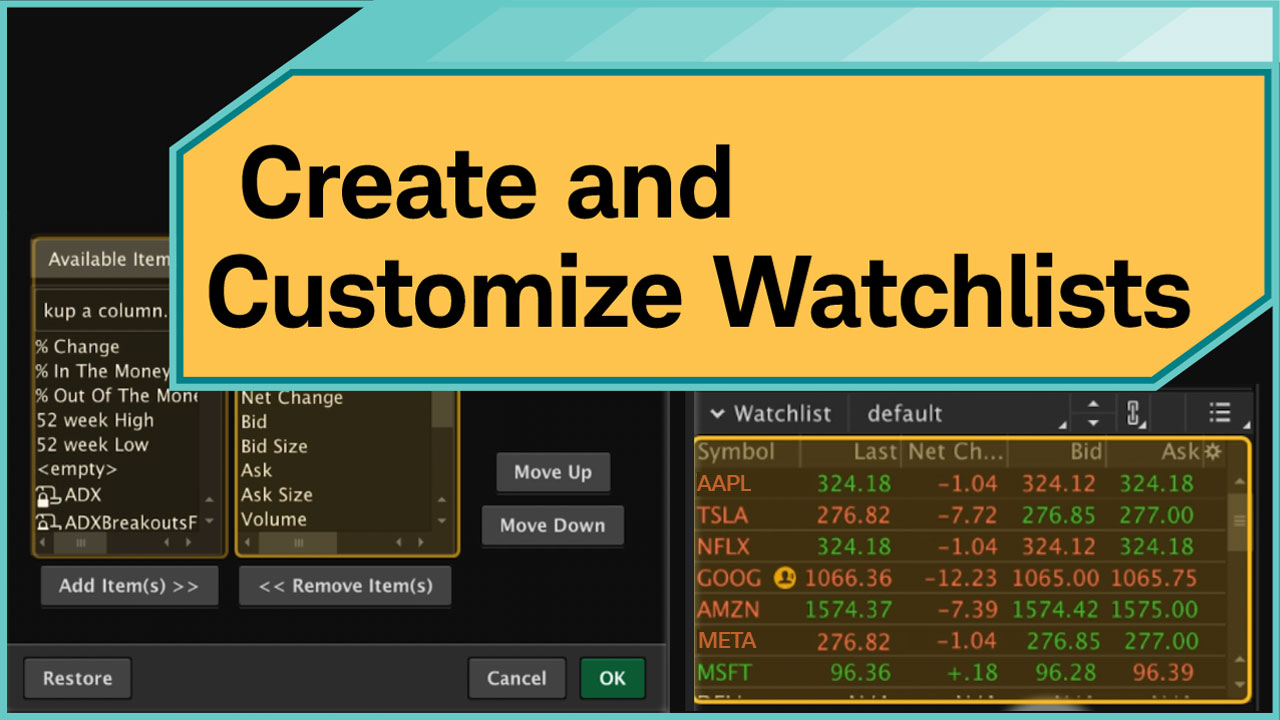The layout of the Alerts tab may look similar to that of the All Products; however, the purpose of this tab is to alert you about a certain market condition fulfilled. You can set your alerts on bid and ask prices of symbol, complex option strategies, chart study values, or thinkScript defined conditions.
Alert setup
Before you create actual alert rules, set up the alerting system:
- Click the Setup button in the top-right corner of the platform and select Application Settings. This will bring up the Application Settings window.
- Navigate to the Notifications tab.
- Enter an email address to receive alerts. Click Get confirmation code to confirm your email and follow the instructions.
- If you prefer to get an SMS message, click Add number. Confirm the number by following the instructions.
- In the main area of the window, choose the types of alerts and how you want to receive them.
- Click Apply settings.
Alerts on price and other conditions
After you set up the alerting system, you can proceed to create the actual rules for alerts. Here is how you can create alerts on price, volatility, and Greeks on the Alerts tab:
- Type in a symbol you would like to be alerted on. This will populate the Alerts page similar to All products.
- Click on the value in the field you wish to be alerted on. For example, to create an alert on the bid reaching a certain level, click in the Bid column. This will bring up the Create Alert on Price window.
- Fill out the form in the dialog.
- Click Create to set the alert.
Note: In the same window, you can create alerts on portfolio metrics, calendar events, news, and rating change. To set rules for any of these kinds of alerts, click on the Notify me on drop-down and select the desirable alert type.
Alerts on studies
You can set alerts on study values and thinkScript-based conditions. To learn more, refer to Study alerts.