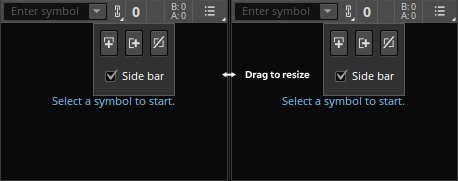The Flexible Grid is an alternative to the default Charts Grid interface. It provides all regular Charts features while giving you more control over cells' number, size, and content. Use this feature to freely organize the thinkorswim® main area according to your personal trading style.
The following is a summary of the differences between Charts Grid and Flexible Grid.
| Feature | Charts Grid | Flexible Grid |
|---|---|---|
| Cells per row | Up to 8 cells (all rows have the same number of cells) | Customizable |
| Cells per column | Up to 4 cells (all columns have the same number of cells) | Customizable |
| Total cells | 32 | Available screen size |
| Cell horizontal resizing | Yes | Yes |
| Cell vertical resizing | Yes (all cells in the row) | Yes |
Open the Flexible Grid interface by selecting Charts > Flexible Grid. The default layout is displayed. To customize your layout:
- Click the Show grid actions
button.
- Enable the Customize grid option.
- Configure your layout using the grid menu:
Add below. Add a new cell below the selected cell. The new cell will occupy the same width but half of the existing cell's height.
Add to right. Add a new cell to the right of the selected cell. The new cell will occupy the same height but half of the existing cell’s width.
Delete cell. Remove the selected cell from the layout.
Side bar. Enable/disable the right-side bar for the selected cell. Use the side bar to switch between gadgets.
To exit grid configuration, click Show grid actions and uncheck Customize grid.
You can drag and drop cell borders to change cell dimensions. Note that the size of the other cells will adjust proportionally.
Add gadget
You can customize the gadgets occupying any of the cells. To do so:
- Select the required cell.
- Select the Symbol actions
button.
- Mouse over the Gadget menu and select a gadget from the available options:
- Enter the symbol's name in the Symbol Selector box or click the
icon to browse and select any of the provided symbols.
Additional controls
Find additional controls under Show grid actions:
- Save flexible grid. Save your flexible grid layout. Switch between configurations by clicking the layout's name.
- Share flexible grid. Create a shareable link. To import a layout, go to Setup
> Open shared item.
- Delete. Delete a saved flexible grid layout.