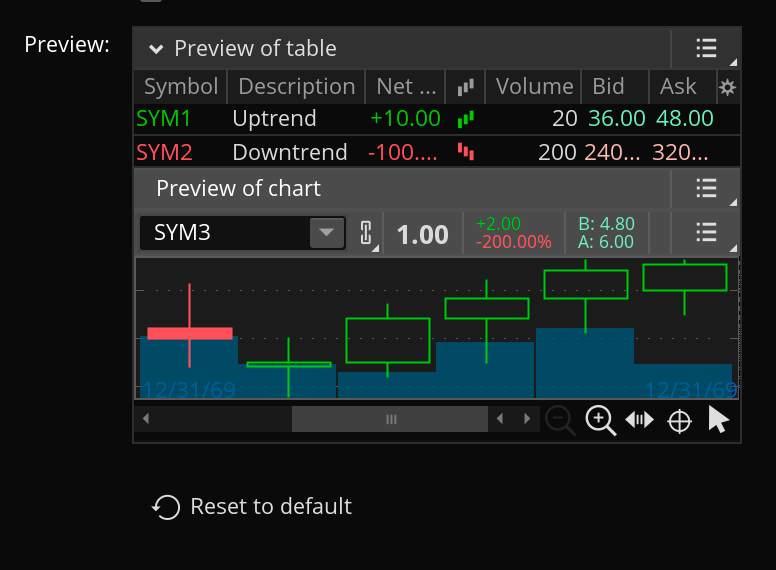The Setup menu gives you access to key platform preferences and customization options. Whether you're adjusting your workspace, managing display settings, or setting up keyboard shortcuts, Setup is the go-to place for tailoring the platform to fit your trading style and workflow.
Clicking Setup opens the setup menu and lets you easily change the platform settings. It gives you the option to open a shared workspace or tool, use the setup wizard, manage workspaces, and switch to a StreetSmart Edge layout. This page describes the application settings you can manage from this menu:
General
Copy link to the section
The General tab is where you can modify the settings related to:
- Account
- Orders
- Positions
- Active Trader
- System
- Startup
- Look and feel
- Display
- Calculations
- Language
Account
Account settings change the accounts displayed or account related display settings. These settings don’t change the actual account but change how accounts look in the platform by:
- Setting the default startup account
- Changing the accounts displayed
- Setting the currency
- Turning FX account information on
- Creating custom account lists
Orders
Order settings can change how orders are displayed and contain optional settings for sending orders.
Settings that impact how orders are displayed include:
- Configuring when to show the expected price: never, only for single orders, or always.
Optional settings that can be turned on and off are:
- Subgroups for closing orders
- Order confirmation messages
- Clearing order details after sending
- Using Shift + click to send orders
- Automatically sharing orders
Positions
Position settings change how assets are displayed, especially in Position Statement, by grouping positions and adjusting layouts for different values.
Position settings that can be changed include:
- Selecting between old layout defaults.
- Values used in P/L layouts.
- P/L layouts for FX positions.
- Position margin/buying power effect (BP effect).
- Grouping positions by Instrument, Trade time, or Order.
- When to mark in the money (ITM) positions.
- How many position rows to include.
Active Trader
Active Trader settings change how the Active Trader tab, and especially the Active Trader Ladder works by:
- Setting a limit for how quickly orders can be submitted
- Automatically centering the ladder after a certain amount of time
- Enabling order submission with a down-click
- Enabling automatic reset of the order template after an order is placed
System
System settings include settings related to symbol quotes and notification sounds. These are optional settings that:
- Set symbol quote speed (up to a 15 second delay)
- Turn opening and closing bell sounds off or set a custom sound
- Turn on auto saving layout configurations
- Turn off notification sounds for chats
- Turn on screenshots in error reports
- Turn on synchronized watchlists (only available for live trading)
Startup
Startup settings impact what is shown each time the platform launches. This includes:
- The workspace loaded on startup.
- Whether the Home Screen, last screen used, or another screen is shown.
- If the domain selector appears at login.
Security
Security settings impact password and security parameters for keeping an account secure. Here you can set:
- New account password
- thinkorswim auto-lock timer
Look and feel
Look and Feel settings change the overall appearance of the platform rather than a specific part.
Use Look and Feel settings to:
- Switch between Light and Dark modes
- Enable high contrast colors
- Adjust the font size
- Use your computer’s font in the thinkorswim platform
- Adjust display spacing
- Change how navigation tabs display
- Turn off cursor hints on hover
You can also select a Color scheme from the presets or create a custom color scheme. To create a custom scheme, choose New based on and select an existing preset to use as a basis. You can customize colors for:
- Text and values: Controls the color of all text labels and numeric values displayed across the platform.
- Labels: Sets the color for descriptive labels (e.g., column names or field identifiers) distinct from numeric data.
- Price up, Price down, and Price update: Determines the colors used for price movement indicators.
- Static, Collapsible, and Second-level headers: Adjusts the background color for headers. The color set for collapsible headers will be also applied to sticky headers in Today's Trade Activity and Position Statement.
- Symbol bars: Sets the color for the bars that display symbol names and related info.
- Table, Content, and Platform backgrounds: Changes the background colors for tables, the main content areas, and the overall platform workspace.
- Marked rows and Selections: Defines the highlight colors for marked rows (e.g., flagged data in watchlists) and for currently selected rows or elements.
- Focus, Tooltips, and Server messages: Controls the highlight color for active elements, the background color for hover tips, and the color for messages coming from the server (e.g., alerts).
Use Restore to undo edits or Save to apply your custom scheme. After creating a custom scheme, you can Share, Edit, or Delete it using the Color scheme dropdown menu.
The preview window displays what the platform will look like with the new settings. Use Reset to default to restore all Look and feel settings to their original values. Click Apply settings to confirm your choices.
Display
Display settings let you fine-tune the appearance of individual elements and enable optional features. They’re more specific than Look and Feel settings which affect the overall appearance of the platform.
- The first group of Display settings change:
- Timeframes for including thinkLog notes in watchlists, orders, and alerts
- The number of decimal places shown for Greeks (up to 5)
- Message center visibility and duration of activity
- Availability of Weekly and Quarterly expirations for options
- Availability of Minis for options
- News and corporate actions in Position Statement
- Color price ticks in Position Statement
- Color price ticks in Account Statement
- Showing hints in column editors
- Activating Window Manager
The Watchlists settings change:
- How often news items update.
- How far out corporate actions are marked (up to 8 weeks).
- If symbols are used in working orders.
- If the underlying symbol for an option is used instead of option symbols.
- Color price ticks to the font color.
- Color price ticks to the background color.
Calculations
Calculations change how the platform performs certain calculations around volatility, Beta, and recalculating the Analyze data.
The Volatility calculation mode can be set to:
- Individual applied volatility
- Volatility smile approximation
- Fixed volatility per expiration date
The Beta calculation method can be set to:
- Standard which uses 5 years of pricing data to calculate longer, more consistent cycles.
- Fast which uses 1 year of pricing data to be more responsive to recent price movements.
Set how quickly Analyze data is recalculated:
- Real-time for no delay
- Fast for a 5 second delay
- Steady for a 30 second delay
- Slow for a 1 minute delay
- Delayed for a 5 minute delay
You can also use this tab to turn on the expected price range (EPR) for portfolio margin (PM) or Regulation T (Reg-T) accounts on the Analyze tab.
Language
In the thinkorswim platform, you can change the language used in the display or the language used for notifications. Note: The platform must be restarted for display language changes to take effect.
Supported languages:
- English
- Simplified Chinese
- Traditional Chinese
Notifications Tab
Copy link to the section
The Notifications tab is where you can set up email alerts or push notifications for your mobile device. They can be set for:
- Logins
- Alert triggering
- Working orders filling
- Announcements from the thinkorswim team
- Rolling strategy events triggering
- Chat messages (only push notifications)
Email alerts require you to add at least one email address, but you can add and receive alerts for up to two email addresses.
To add an email:
- Type the full address in Send email to.
- Click Get confirmation code to receive a confirmation code at that email address.
- Open the confirmation email to view the code.
- Enter your confirmation code to verify your email and start receiving alerts.
Order Defaults Tab
Copy link to the section
Order defaults are used to set up the initial parameters applied when creating a new order. You can customize defaults for:
- Stocks
- Options
- Futures
- Futures options
- Forex
Changing default settings changes how orders are pre-configured based on their type. Orders can always be edited, but their initial configuration depends on their default settings.
For most order types the default settings that can be changed are:
- Default order type (LIMIT, MARKET, etc.) and stop type (STD, BID/ASK, etc.).
- The maximum number of orders and default quantity of orders.
- The increment value when using + or – to adjust order size.
- Time in force (TIF), which determines how long an order remains active. Most orders can be set to DAY, for that trading day, or GTC, good ‘til canceled.
Note: Forex orders can only be set to GTC, and Stock orders can be set to include extended trading hours.
Hot Keys Tab
Copy link to the section
Hot Keys are keyboard shortcuts that let you quickly perform actions using only a few keystrokes. The function of each shortcut is listed on the left, under the General section. The shortcut keys assigned to each function appear on the right.
Enable or disable hot key tool tips by checking or unchecking the Show hot key tooltips box in the right half of the screen at the top. To show or hide hot key tooltips, check or uncheck the Show hot key tooltips box at the top right.
Clicking a specific hot key opens that shortcut’s settings on the right side of the window. There, you can change the assigned keys, set the Hot Key to None to disable it, or reset it to the default configuration.
Once shortcut settings are open on the right, click Custom to set the key and letter combination for that shortcut. Enable or disable entire Hot key sections by checking or unchecking the box on the right of each header (ex: General or Active Trader).
My Profile Tab
Copy link to the section
The My Profile tab lets you set the nickname that your account will use across thinkorswim chat rooms. To change this nickname, type a new name in the box and click Apply Settings.